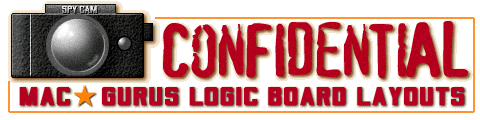
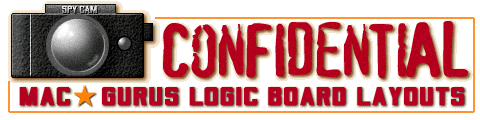

The Power Mac G3 Blue and White (Yosemite) logic board has four 168-pin DIMM slots which accept 32MB, 64MB, 128MB or 256MB PC100 SDRAM (3.3-volt, unbuffered, 64-bit-wide, 168-pin, 8ns/125MHz). These DIMM slots support up to 1GB of PC100 SDRAM using the following DIMMs:
- 32MB, 64MB, or 128MB DIMMs (64-bit-wide, 64-Mbit technology)
- 128MB or 256MB DIMMs (64-bit-wide, 128-Mbit technology)
As there is no SDRAM soldered to the logic board, the G3 Blue and White requires at least one DIMM installed to boot. If all four of the DIMM slots are empty, the computer will not operate. A single-frequency tone will be generated indicating that no memory is installed.
Apple does recommend that DIMMs be installed in slot 1 first (J19), then in J20, J21, and J22, in order. As the Grackle IC memory controller and PCI bridge on the Yosemite logic board supports only linear memory organization, no benefit accrues from installing SDRAM DIMMs in matched pairs, and DIMMs (installed in any slot and any order) are addressed as a contiguous memory array.
Apple specifications support 128-megabyte (MB) SDRAM DIMMs using both 64 and 128-megabit (Mbit) technology in Yosemite. MacGurus has confirmed the compatibility of 256MB CAS2 PC100 and PC133 SDRAM DIMMs in Yosemite. MacGurus has also confirmed that 512MB SDRAM DIMMs are not compatible in Yosemite. As stated above, the maximum memory usable in Yosemite is 1GB. This ceiling is attributable to firmware, and the address programming of the memory controller.
The Yosemite main logic board is used in:
- Power Macintosh G3 (Blue and White)
- Power Mac G4 (PCI Graphics, aka Yikes)
Higher capacity memory modules can be built by stacking two 64-Mbit chips in the same package. Higher capacity SDRAM DIMMs built in this fashion eventually exceed power consumption, size and performance specifications, however, due to the number of lower density chips required. Using 128-Mbit devices permits higher density memory DIMMs that meet Apple specifications for power consumption, size, and performance. Again, 256MB is the maximum density usable on a single DIMM in Yosemite.
Important:
- 256MB DIMMs must use 128-Mbit technology in order to be functional in the G3 Blue and White.
- DIMM modules used in previous PCI Power Macintosh or Power Macintosh G3 computers are not compatible with the Power Macintosh G3/Macintosh Server G3 (Blue and White). SDRAM DIMM modules used in Yosemite must be PC-100 or PC-133 compliant, 168-pin, 3.3-volt, unbuffered, and rated at 125 MHz (8ns) or faster. Testing has confirmed that PC-133 CAS-2 2-2-2 SDRAM is compatible in Yosemite.
The terms "PC-100" and "PC-133" are Intel-driven standards for DIMMs compatible with Intel 100MHz and 133MHz systems. The Power Macintosh G3 is compatible with 3-2-3 (slowest), 3-2-2, and 2-2-2 (fastest) speed codes. The Yosemite logic board will query the serial presence detect ROM on all installed DIMMs for speed ratings on boot, and set memory timing appropriately to handle the slowest installed DIMM. For maximum performance use only 2-2-2 speed codes (aka "CAS-2"). It should be noted, however, that the perceivable difference in system performance between machines with slower and faster memory is virtually indistinguishable. Apple typically shipped Yosemite systems with a single 3-2-2 DIMM. Mixing PC100, PC133, CAS2, and CAS3 SDRAM is theoretically feasible. Your mileage may vary.
Video Memory Note: The main logic board has no built-in video RAM nor a slot for video RAM expansion. The accelerated graphics card installed in the computer includes 16 MB of SDRAM video memory and does not support video RAM expansion.
Master/Slave Configuration SupportMost Power Macintosh G3 computers (beige and Blue and White) and all Power Mac G4 computers support dual ATA/IDE devices on the same ATA/IDE channel. This is commonly known as a "master/slave" configuration in storage parlance. The Power Macintosh G3 Minitower, Power Macintosh G3 Desktop, and Power Macintosh G3 All-In-One computers were the first Macintosh computers to use master/slave configurations. Macintosh computers introduced prior to these do not support this feature. This feature is not supported in Revision A Yosemite logic boards. Such machines are most readily identified by the presence of a single-drive mounting bracket in drive bay three, the bay farthest towards the rear of the machine. If the drive mounting bracket in that bay is not a dual-drive model, it is very likely that the Yosemite in question is Revision A, and lacks support for IDE slaves.
Simply, support for an IDE master/slave configuration allows the addition of hard disk drives or removable media drives. Despite the names "master" and "slave," the master drive does not enjoy any special status compared to the slave. They are equal in most respects. Also, the slave drive does not rely on the master drive. When configuring IDE buses, however, it is important to configure a single device on the bus as a master. Adding a second device to the same IDE channel requires that the second device be configured as a slave device.
You can install two ATA/IDE devices on the same ATA/IDE channel in a master/slave configuration on these computers:
- Power Mac G4 (PCI and AGP)
- Power Macintosh G3 (Blue and White) (limited to certain configurations)
- Power Macintosh G3 All-in-one
Those Power Macintosh G3 (Blue and White) computers which support dual IDE drives have a U-bracket installed in the rear drive bay. Two IDE hard drives may be installed in that bay. If your Yosemite lacks this U-bracket, you have a very early revision of the Yosemite logic board, one which does not formally support IDE master/slave configurations.
Configuring and ConnectingImportant: The following information is valid only for those Power Macintosh G3 computers that support IDE master/slave configurations.
Each IDE channel can work with either one or two devices. All Power Macintosh G3 computers have two ATA/IDE channels, but not all Power Macintosh G3's support master/slave configurations. This means early logic board revisions are limited to a max of two internal IDE devices, while later revisions support up to four.
ATA/IDE devices each contain integrated controllers. To maintain order on the channel, some way of differentiating between the two devices is necessary. Designating each device as either master or slave enables the controllers to respond or remain silent in response to commands as required.
Devices are designated as master or slave using jumpers (small connectors that fit over pairs of pins to program the drive). Each hard drive manufacturer supports a different protocol for jumper configuration specifying master or slave status. You will need to use a utility like SCSI Probe or Apple System Profiler (ASP) to determine the part number of your drive, and then look up its technical specifications on the manufacturer's website, in order to confirm the correct master/slave settings.
ATAPI drives, or ATA/IDE devices that support removable media like CD-ROM mechanisms, are jumpered in a similar fashion.
If you are using two drives on one channel, make sure they are jumpered. Setting both drives as master, or slave, may cause unpredictable behavior.
It makes no difference which connector on an ATA/IDE cable is used in a standard ATA/IDE setup because the jumpers control master and slave status, not the cable. As long as one device is jumpered as master and the other as slave, any two ATA/IDE or ATAPI devices should work together on a single channel.
| Specifications: | ||
|---|---|---|
| Logic Board RAM | None | |
| Supported DIMMs | 32MB, 64MB, 128MB, and 128MB, 256MB. | |
| Number DIMM Slots | Four(4) | |
| Supported VRAM | 16 MB | |
| Number VRAM Slots | None | |
| L2 Cache Supported? | 1MB backside level 2 cache on processor, running at 175, 200, or 225 MHz depending on processor speed | |
| DIMM Type | 168-pin, 3.3v PC-100 64-bit, 8ns/125Mhz. | |